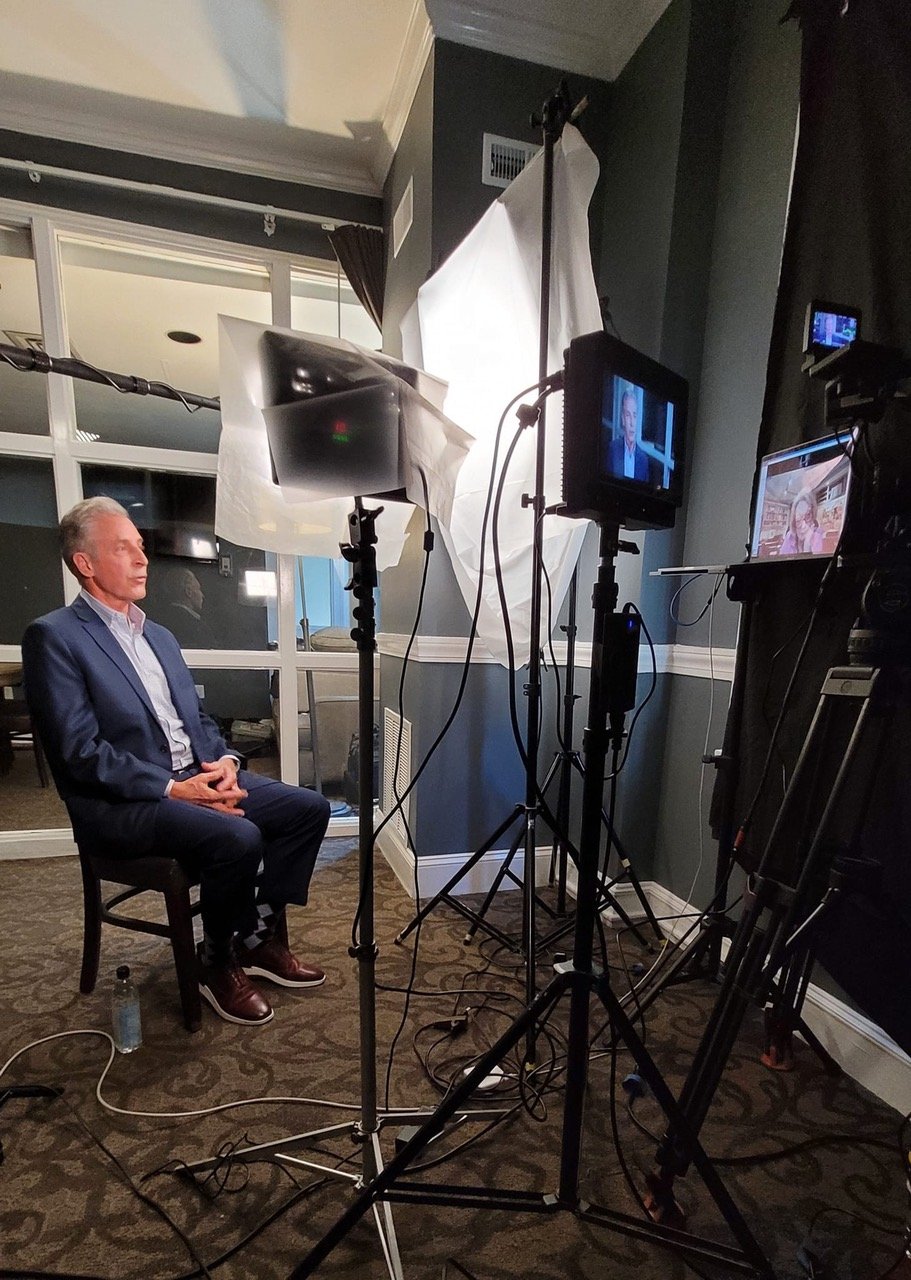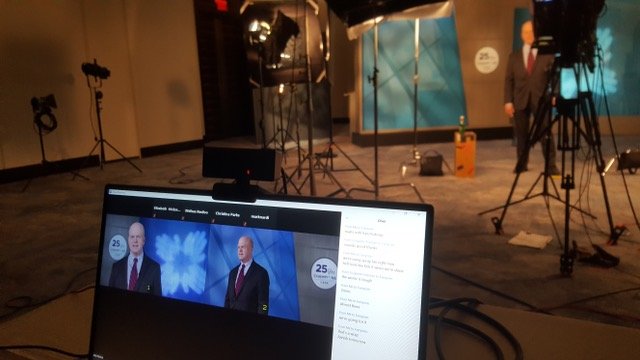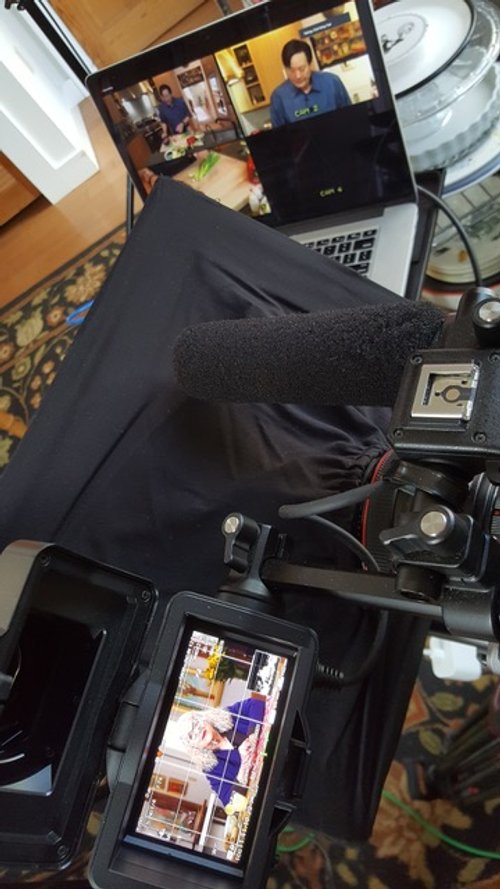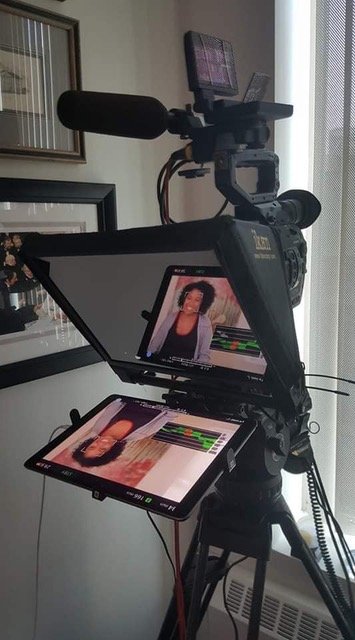Everything you ever wanted to know about how to film remote interviews, but were afraid to ask:
Since the COVID-19 pandemic hit the USA in the spring of 2020, we all had to learn how to leverage technology to keep working. One of the things I’ve learned to do is to be able to feed a producer / director / interviewer the actual camera image and audio via the internet so that they can interview subjects from anywhere in the world in real time and see the actual shot. I originally wrote this up for a National Geographic show I worked on in the summer of 2020. The producers were so happy with it they wanted instructions for their other D.P.s around the world. I have since edited and added to it. I thought I should post it here to make it easier to share.
THE BASICS:
There are devices that let you use your camera as a webcam. I refer to them as encoders because that’s what they do, but I’m not 100% sure what their official name is. Basically they convert your professional camera’s SDI or HDMI signal in to something the computer will recognize as a webcam. In our case it allows the person conducting the interview on the other end of a video chat to see the actual shot and hear the audio we are recording in the camera(s).
You need to tell the chat program that you want to use the device for audio and video. In Zoom, you’ll see little icons at the bottom of the screen, one is a microphone, the other is a camera. They both have little > signs pointing up next to them. If you click on that it gives you a menu to select which camera and microphone you want to use. You’ll see the name of the device on the list or just something like "USB3 Device.” Click on that and you should be all set. In Skype, you have to go in to a settings menu on the main page and set the same info there. Google Meeting is a little more similar to Zoom. I’ve been using mainly Zoom and Skype. I think Zoom is a better program, but unless someone has an account, it shuts down every 40 minutes. Skype is an older video chat programs and generally uses more bandwidth, etc, but its free and almost everyone has an account. I would to try it out on as many platforms as possible (Skype, Zoom, and probably Google Meeting and Microsoft Teams if you can) so that if you need to make a last minute switch, you known how to make it work. A Zoom account is not expensive. I’ve used mine when clients don’t have one.
I send the signal from my camera to my monitor, from my monitor to the device, and the device feeds it in to the computer. Some of the devices also have loop through options for monitors, etc.
I set up the computer so that its a good hight for the interviewer’s eye line either on a stand, or just on a chair with some cases under it. The subject can see the interviewer on the screen and have a normal conversation with them. Usually the computer’s speakers are fine, but I also bring a small blue tooth speaker that I can place next to the interviewee if they can't hear the computer well enough, for example, if we're outside. A small ear piece in the off camera ear might work too. I bought a cheap IFB style ear piece for ~$10. I have a 25’ headphone extension cord for the computer that it can plug into. Its pretty simple. Usually though you can just use the computer’s speakers, especially if the interviewer mutes their mic’ on their side while the subject is answering.
Always remind the interviewer to mute their computer at their end when they’re done asking each question. Otherwise you’ll hear their papers rustling (or worse) while the subject is talking.
In 2020 - 2021, for social distancing purposes I used a Canon 70-200 f 2.8 lens with a speed booster adapter on my FS7 which makes it f 2 for the interviews (I usually shoot at 2.2 or 2.5) so I could stay fairly far away (generally around 12’ or four meters) from the subject. I could also change the focal length if I need to. I figured they’re going to be talking without a mask for a long time (sometimes hours!) I should at least double the CDC & WHO recommended distances, and I wore a good mask (like a KN-95) the whole time, etc. These days with vaccines and the less virulent strains of COVID, people are a lot more relaxed about masks and distancing for better or worse.
ENCODERS:
A lot of people record their video games for their vlogs, etc so there are a lot of HDMI encoder options out there. One might even be able to find one in an electronics or computer store (Microcenter has them). I have a client noticed that “The more ‘consumerish' the encoder. The simpler they are to use, and the better they seem to work.” Their favorite one is the ElGatto Camlink 4K. Unfortunately, it only uses HDMI. They were hard to find in 2020, but the supply seems to have caught up to demand finally and they’re much easier to find now. You want something that’s "plug and play.” We have enough to do, especially when one man banding, without adding "IT Specialist" in to the mix.
https://www.elgato.com/en/gaming/cam-link-4k
Personally, I don’t like HDMI. Its really meant to connect consumer AV equipment. The connectors are not very strong or reliable. I really wanted SDI, or both HDMI and SDI so my options were a little more limited.
I’ve been using the Magewell 32050 and its been working very well. A lot of other DPs seem to be using it for this sort of work as well. Its an SDI only capture box. It also has a separate (mini) audio input if you ever need it. Otherwise the audio should just embedded in the SDI signal as usual. They also make a 32070 is only SDI in but with a weird proprietary adapter cable which makes me nervous. They also make an HDMI only version which is very highly rated. I like that it has very simple firmware. I actually didn’t install it at first and the computer recognized it any way, but if you need to make some changes, like mirroring the image, its very easy in the software.
https://www.magewell.com/products/usb-capture-sdi-plus
The device I used previously is the UNISHEEN. Its now my back up device, I’ve seen other devices on Amazon that look exactly like it (probably made in the same factory) but with different names. It is definitely “consumerish.” It doesn’t even have firmware, you just plug it in and it works fine with Zoom / Skpe / Google Meeting. It has SDI and HDMI inputs (you can only use one at a time). It does have some odd eccentricities though. One is that it doesn’t like 24P (23.98) unless you feed it PSF (progressive segmented frames) which fortunately is an option in the video out of the FS7. 25P and 30P were fine. Also, I have noticed some occasional audio hits going out from the device that I did not hear in the camera. Its ok for an interview, but I’m not sure that I would want to use it for a live webcast for that reason in particular. Lastly, mine came directly from South Korea, so it took a couple of weeks to get here. These are all reasons why I bought the Magewell to try.
https://www.amazon.com/gp/product/B081VKY7GX/ref=ppx_yo_dt_b_asin_title_o03_s00?ie=UTF8&psc=1
I DO NOT RECOMMEND the Black Magic UltraStudio Mini Recorder for interviews. Its tempting because it does have SDI and HDMI inputs. However, its not at all user friendly. The older version only worked via OBS or CamTwist or some sort of switcher program like that. It does give you a lot of options in programs like OBS that other encoders may not, but if you don’t know what you’re doing (I sure don’t!) they are a pain to work with. Once they do work they seem to be solid. If you’re doing webcasts they’re probably great. However, for interviews what we want are simple ones that are “plug and play." We have enough to do as it is on set.
The new version (or maybe they fixed the firmware) allegedly works better with Zoom than it did when I started experimenting with these things in 2020. However, when I tried to use one on a shoot, it still had too many options which again, might be great for a webcast, but was not helpful when I was just trying to set up a Zoom call. For what I need it for, I would still avoid it.
There are several more encoding devices on the market now.
The AVMATRIX UC2018 SDI/HDMI to USB 3.0 Video Capture. It does both SDI and HDMI. I have a client who owns a few and likes them a lot.
AJA has a box called the U-Tap that a lot of people seem to like. There is an SDI and an HDMI version:
https://www.aja.com/products/u-tap-sdi
A friend has been using the Inogeni unit which she likes a lot. The reviews on B&H look good.
https://www.bhphotovideo.com/c/product/1131692-REG/inogeni_sdi2usb3_usb_3_0_sdi_video.html/overview
Another colleague is using the Epiphan Avio which he also says has been great. Its also SDI only. I did see someone on FB complain that they had some dropped frames with it. However, that might have been a bandwidth issue.
https://www.bhphotovideo.com/c/product/1194578-REG/epiphan_esp0964_av_io_sdi_portable_video.html
There are also devices for just encoding audio if anyone needs one. Shure makes a good one.
https://www.bhphotovideo.com/c/product/1594654-REG/shure_mvi_dig_motiv_mvi_digital_audio.html
For ordering one, the usual suspects like Amazon and B&H should have them (I’ve only seen the Unisheen on Amazon). They were often sold out in 2020 and shipments at least in the US are often delayed. I had good luck just Googling the device I wanted and finding smaller resellers that still had them or could get them when the big stores were on back order. Supply seems to have caught up with demand for now.
TIME:
These days everyone is trying to keep the crew small, so I often find myself working alone. Setting all this up well takes extra time. Especially if you’re a one man band! In that case, you’re the DP, sound recordist, gaffer, grip, PA, filed producer, and now the IT person! You may be asked to load it all in and out, set it all up by your self, and do it all at a high level. If you encounter a problem with one part of the job (for example, logging on to the WiFi), all of the other parts of the job have to stop while you focus on solving that problem. Definitely ask for extra time to load in and set up than the usual one hour (per camera). Especially if there are any questions bout the WiFi. If you can bring a second person whether its another camera person, a sound recordist, or a PA, do it. It will make the job go faster and smoother. A PA can deal with the WiFi while you’re setting up lights, etc.
I set my camera's time code to the client's time of day. For example, if the interviewer is in the UK, I set it for London time. That way they can make notes based on the time there. With most of the video chat programs one can record the call. There are also app’s that will record your screen and give a time stamps, or they can just put a clock in their shot. Then they can use that recording for logging, probably transcriptions, and even to do rough cut editing while you wait for the video to arrive either via upload or mail.
INTERNET:
Usually we can use the host’s WiFi, but there are often snafu’s. Let them know you’ll want to use their WiFi before you get there. Ask if they can help you to sign in and know their password, etc. I’ve had a few shoots get hung up on getting logged in to the host’s internet (my favorite was the octogenarian who said, “My grand daughter set up the WiFi for me a few years ago. I have no idea what the password is”). Also, ask them to make sure you’ll get a strong signal where you are shooting. For example, I’ve done many out door interviews where the signal was not as strong as promised. There are some things you can do to mitigate these problems.
I cary about 125 feet (40 meters) of Ethernet cable incase I need to plug directly in to a router if the WiFi signal is weak, or passwords or the firewall is a problem, etc. I had to do that on a shoot where we were filming on the subject’s patio. The WiFi just didn’t reach there (even tough I was told it would be “fine”). This of course won’t help you if you’re also using an i-Pad prompter (the i-Pad won’t be getting internet through the cable).
If you can’t reach any WiFi, you should be able to use your smart phone as a WiFi hotspot in a pinch. This will eat a lot of data on your account, but you’ll get the job done.
Its best to have a WiFi hotspot “puck” (that’s my word for it). You can rent them from some providers who will ship it directly to you, or purchase one that is “pay as you go”, or just added to your cell phone plan. I have a Solis puck and just I pay a fee for the day (24hrs) if I need to use it.
Hotspot rental company:
https://www.eventradiorentals.com/wireless-broadband-rentals/mi-fi-rentals/
Depending on your cell phone provider, you may just be able to add one to your account. If it doesn’t cost much, its a good solution. I think Verizon had an inexpensive system if you have cell phone service through them. I found Sprint’s to be kind of cost prohibitive. The MiFi units have worked well for me and are easy to use.
I ended up getting the Skyroam Solis hot spot puck. I don’t really like the puck itself (I don’t like the user interface. There’s no screen, so if you have trouble with it, its hard to diagnose) but they have a pay as you go system that is nice. You can buy a $10 24 hour “day pass” with unlimited data. You buy the pass through an app you need to have on your phone.
https://www.skyroam.com/solis-lite
The Accsoon SeeMo is a device that will let you use your i-Pad or i-Phone as a monitor via an HDMI feed. While this alone is awesome, you can also use it to use your camera as a source to stream on the internet. This means you could probably use it to use your phone or tablet for zoom interviews (or many others purposes). The only problem is it doesn’t let you power your device as well, so it’s going to be running solely off of its battery. At least for now
https://www.bhphotovideo.com/c/product/1730364-REG/accsoon_seemo_hdmi_ios_hdmi_smartphone.html
Philip Bloom’s review:
https://www.youtube.com/watch?v=JnCz0nGu4bM&t=4s
I tried on building something like this in 2020 so I could stream through my phone from anywhere. I would have just ordered this set up, but I already have the encoder (it looks just like the Unisheen). I ordered the cables off of Amazon. It wasn’t very reliable though. However, if you have one bad cable or connection, you’re in trouble. I never used it on a job, but it was an interesting idea at the time.
MULTIPLE CAMERAS / QUADBOX:
Another thing you can do if you’re using two to four cameras is you can feed the signal through a quad box like the Decimator brand, DMON-Quad. The client can see up to four different shots at once on their screen. I got a request from ABC’s 20/20 specifically for that specific device, but there are other quad boxes that do the same thing. This one can do a lot of other useful stuff too, so its worth the extra money. You just feed all of the cameras in to the box, and then connect the output to the encoder box which feeds it in to your computer. I have used this on two and three camera shoots so far. One can easily add a fourth camera. It also has one HDMI input if you have a DSLR in the mix. I have the audio going through the SDI 1 input.
http://decimator.com/Products/MultiViewers/DMON-QUAD%20MultiViewer/DMON-QUAD.html
TELEPROMPTER / INTERROTRON / EYE DIRECT:
If the client wants to do an interrotron style interview where the subject is looking straight in to the camera, you can use an i-Pad teleprompter so the subject can see the interviewer(or ee) on the same Zoom call on the i-Pad in front of the lens. You still need your computer for your outgoing shot, so its at least a three way call (your computer feeding the shot, the producer on their computer, and the i-Pad that the subject is looking at). See the pictures below.
It helps if you “pin” the interviewer in Zoom. This took me a while to figure out. You have to be in the gallery mode to select the person you want to pin, not the speaker mode. Its counterintuitive, but there you go. Tada! I just saved you hours of frustration. :D
For some reason, when I turn the volume all the way down in Zoom on an i-Pad, there is still some sound coming from the speaker. Appearently there is a way to control this in the Zoom app. However, its also a good idea to bring something like a mini audio adapter etc, which can plug in to the headphone jack on the i-Pad, and thus totally silence the speaker. It can also be a good way to listen in. I recently did a shoot where I needed to be able to listen in on the Zoom call, and the other computer was silenced, so I just plugged in a set of headphones in to the i-Pad so that I could listen in.
If you need to have to have it silent in the room, for example if they’re doing a “live” interview, get a headphone extension cord (Best Buy has them, or some other electronics store), run that from your computer (the one feeding your shot) so that they’re getting the mix minus feed (i.e. they won't hear themselves), and then pug in and IFB / security earpiece, or in a pinch, an ear bud headphone (try to hide it under their hair if you can) so they can hear the questions with out it going over the computer speakers. I bought an inexpensive IFB/“security” style earpiece for just $10.
The i-Pad prompter I own is called the "Pad Prompter." Its very simple and compact. It folds up to about the size of a laptop. It might even fit in your laptop case. It doesn’t have a heavy sled to support it, so it won’t become another heavy case. It can either be mounted on a stand, or on to the tripod / camera. I use some rails (they don’t have to be super long) and some other parts to make it work. Or you can spend $100 more on the prompter and they’ll send you what you need and I hear works well.
Of course this would also work with a regular computer based teleprompter too. You just put the Zoom call up on the screen instead of the script.
Some Eye Direct models can also be used with an i-Pad. In general I find the Eye Direct very fridley to work with and prefer to use a teleprompter system instead. The Eye Direct can work well if the interviewer is going to be on set. It does mean that the camera operator and interviewer are right next to each other, so keep that in mind if you’re concerned about COVID. Another option would be to use a small camera with a WiFi feed like a GoPro that the i-Pad can receive, and then just let them sit anywhere in the room where the subject can hear them, and the subject will see them on the i-Pad prompter.
For actual teleprompter work, I have worked with clients who actually had the teleprompter operator work remotely. They fed the script over Zoom and followed the subject along from home. This is another good solution for COVID safety.
WIRELESS VIDEO:
You can use a set of these WiFi video transmitter & receivers to send the image wirelessly back to the computer and the producer can see it on Zoom. Just mount the transmitter to a camera and plug it in to the SDI or HDMI port. The receiver is then connected to the encoder, and the encoder to the computer. The camera operator one can walk around and shoot B-roll (for example) while the director watches on Zoom. In theory, you could also have the same Zoom call on your phone so that the director can talk to you as you shoot. If you keep your phone’s microphone muted, they can still hear you through the camera mic’.
I bought this set. These are much cheaper than the Teradek ones. They also make a less expensive set that seem like better form factor design, but this version has much less delay.
https://www.bhphotovideo.com/c/product/1596638-REG/hollyland_mars_400s_pro_sdi_hdmi.html
Some of the Teradek units have a built in encoder with a USB output that allows you to skip the encoder box.
I know that all sounds like a lot, but all you need to get started is an encoding device that is simple to use. That and maybe a stand the computer can sit on to get it the right hight. However, a chair or table and some cases or books will work in a pinch. All the other stuff like the quad box, teleprompter, or wireless system are just add ons if you need them.
© 2020 Brian Henderson — All Rights Reserved
Please feel free to contact any time if you have any questions or ideas for other ways to do this sort of thing!